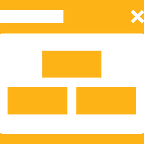The best way to copy a set of Google Sites pages
Let’s say you find yourself in a situation where you need to perform A/B testing on a particular page, to change the look and feel of the page or to copy the certain pages only. Instead of copying the entire site, you can begin by copying one or more pages.
Here’s how.
Click three vertical dots on the top right of the Google Sites edit mode, select ‘Make a copy’ menu option.
Enter the name of the new site and choose ‘Selected page(s)’ option. Click ‘Next’.
Now you can select which pages you want to make a copy of.
In addition, you can expand any pages with subpages to see them all. Click “Select All” to the right to select all subpages within a page. Or, select each page you would like to copy.
You can see that only selected pages are copied in a newly created website.
👉 SitesTemplates.net — Google Sites Templates & Designers
👉 Gear Cloud Solutions — Google Workspace & Google Chrome Partner